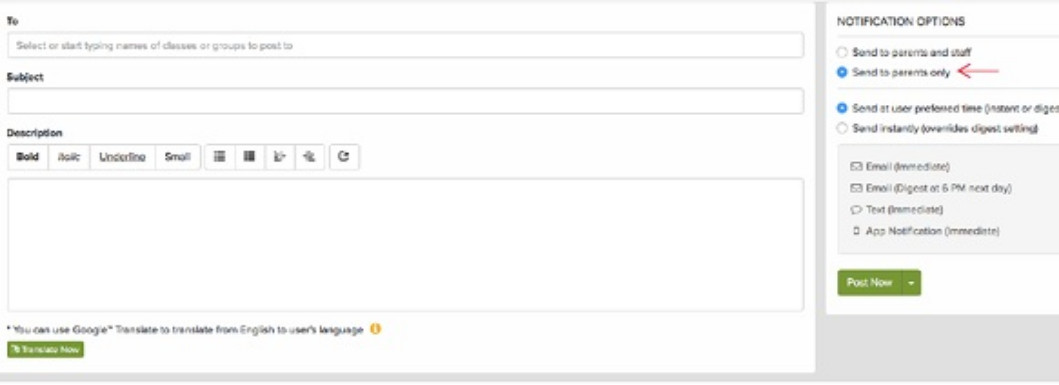Parentsquare PS Tips
a year ago
Manage Your Notifications
You can manage how you receive notifications.
- Log into PS
- Click on you name in the right hand corner
- Click on My Account
- Click on 'Change this' under the NOTIFICATION SETTING
- Select your preferences
- Don't forget to click on Save
Please Note: Keep in mind, sometimes there are mulitple posts in a day. If you choose to receive posts as a daily digest, be sure to read to the end so you do not miss one!
We hope everyone is finding ParentSquare to be a useful and informative communication tool. Aside from posts and pictures, our school's directory can be found here as well. It's a great way to connect with other VV families (play dates for the kids and adults)!
PLEASE NOTE: The directory should not be used outside of school needs.
Here are the steps to edit your contact information:
- Log into PS
- Click on you name in the right hand corner
- Click on My Account
- Click on Edit Account
- Fill in any missing information you would like to provide
- Don't forget to click on Save
If you would like to make some information visible only to the school and not to the student body, follow these steps:
- Log into PS
- Click on your name in the right hand corner
- Click on My Account
- Click on which information you would like 'visible' or 'hidden'
Shhhh...Don't tell the teacher!
Posting on PS is the most efficient way of communicating with your student's class. It's a great way to enlist parent volunteers for various occasions throughout the school year. Just a quick tip...If you are posting something you do not want your teacher to see, don't forget to choose 'Send to Parents Only'!